How To Make My Google Account || How To Make New ID In google
How To Make My Google Account || How To Make New ID In Google
How To Make My Google Account
Google has vast array of services, including, Gmail, Google Drive, Google Calendar, Google Maps, Google Docs, Google Sheets, and many others which can be accessed upon creating a Google account. The process of Google account creation is simple, fast, and free. In this comprehensive guide, we will take you through the steps to create your Google account.
Table of Contents
- What is a Google account?
- Why do I need a Google account?
- How to register a Google account
- How to set up your Google account
- How to secure your Google account
- How to manage your Google account
- How to delete your Google account
- Frequently Asked Questions (FAQs)
What is a Google account?
A Google account is a user account which provides access to different services offered by Google, such as, Gmail, Google Drive, Google Calendar, Google Maps, Google Docs, Google Sheets, etc. A Google account is free and can be used across multiple devices and platforms.
Why do I need a Google account?
As mentioned above, you need a Google account to access various services and products of Google. Specifically, with a Google account, you can:
- Use Gmail for communication via email
- Store and share files on Google Drive
- Use Google Calendar to schedule and organize events
- Get directions and traffic information on Google Maps
- Create and edit documents, spreadsheets, and presentations on Google Docs, Sheets, and Slides, respectively
- Access various other Google services, such as, Google Photos, Google Translate and Google News
How to register a Google account - how to make your google account id
Creating a Google account is a simple and straightforward process. The following steps may be used to create your Google account:
Step 1: Go to the Google sign-up page
Open the web browser of your choice and go to the Google sign-up page by entering "accounts.google.com/signup" in the address bar.
Step 2: Enter your information
Enter your first and last name in the "First name" and "Last name" fields. You will be prompted to choose a username for your Google account. Your username will be your email address, so choose an email address that is easy to remember. Finally, enter a strong an unique password for your Google account.
Step 3: Verify your phone number or email address
Google will ask you to provide a phone number or an email address for account verification. Thereafter, you will receive a verification code on your phone or email. Enter the verification code in the provided field to verify your account.
Step 4: Agree to the terms of service and privacy policy
Read Google's terms of service and privacy policy carefully. If you agree to them, check the box next to "I agree to the Google Terms of Service and Privacy Policy."
Step 5: Complete your Google account creation
Click on the "Create Account" button to complete your Google account creation process. You will be taken to the Google welcome page where you can access all of the Google services.
How to set up your Google account
Once you have created your Google account, it is important to set it up in order to personalize your experience. Here are some steps you can take to set up your Google account:
- Add a profile picture to your account
- Set up your Google+ profile
- Set up your Google Wallet account
- Add your phone number and recovery email address to your account
- Choose your language and time zone preferences
- Customize the appearance of your Google account
How to secure your Google account
Securing your Google account is crucial to protect your personal information and prevent unauthorized access or spamming. Here are some tips to secure your Google account:
- Choose a strong and unique password
- Enable two-factor authentication
- Keep your recovery email and phone number up-to-date
- Check your account activity regularly
- Use a VPN to secure your internet connection
- Use a password manager to generate and store strong passwords
How to manage your Google account
Managing your Google account is easy, and you can access all your account settings from the Google account page. Here are some tasks you can perform to manage your Google account:
- Change your password
- Edit your personal information
- Add or remove Google services
- Manage your privacy and security settings
- View your account activity and device information
- Download your data from Google services
How to delete your Google account
If you no longer need wish to keep your Google account, you can delete it permanently. Keep in mind that deleting your Google account will delete all your Google data and services associated with it. Here's how to delete your Google account:
- Go to the Google account page and sign in to your account
- Click on the "Data & Personalization" tab
- Scroll down and click on "Delete a service or your account"
- Click on "Delete your account" and follow the on-screen instructions
Frequently Asked Questions (FAQs)
1. Is it free to create a Google account?
Yes, creating a Google account is free.
2. Can I use my Google account on multiple devices?
Yes, you can use your Google account on multiple devices and platforms.
3. How do I recover my Google account if I forget my password?
Go to the Google sign-in page and click on "Forgot password" prompt. Follow the on-screen instructions to reset your password.
4. How do I enable two-factor authentication on my Google account?
Go to the Google account page and click on "Security" under "Signing in to Google". Click on the "2-Step Verification" and follow the on-screen instructions.
5. Can I delete my Google account without losing my Gmail account?
No, deleting your Google account will delete all the services associated with it, including Gmail.
In conclusion, creating a Google account is easy, fast, and free, and it provides access to various Google services, such as, Gmail, Google Drive, Google Calendar, Google Maps, Google Docs, etc. By following the steps outlined in this guide, you can create your Google account, set it up, manage it, and secure it to protect your personal information.


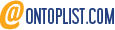





Post a Comment